How to Set Up Automatic Replies on WhatsApp for Your Business Communication
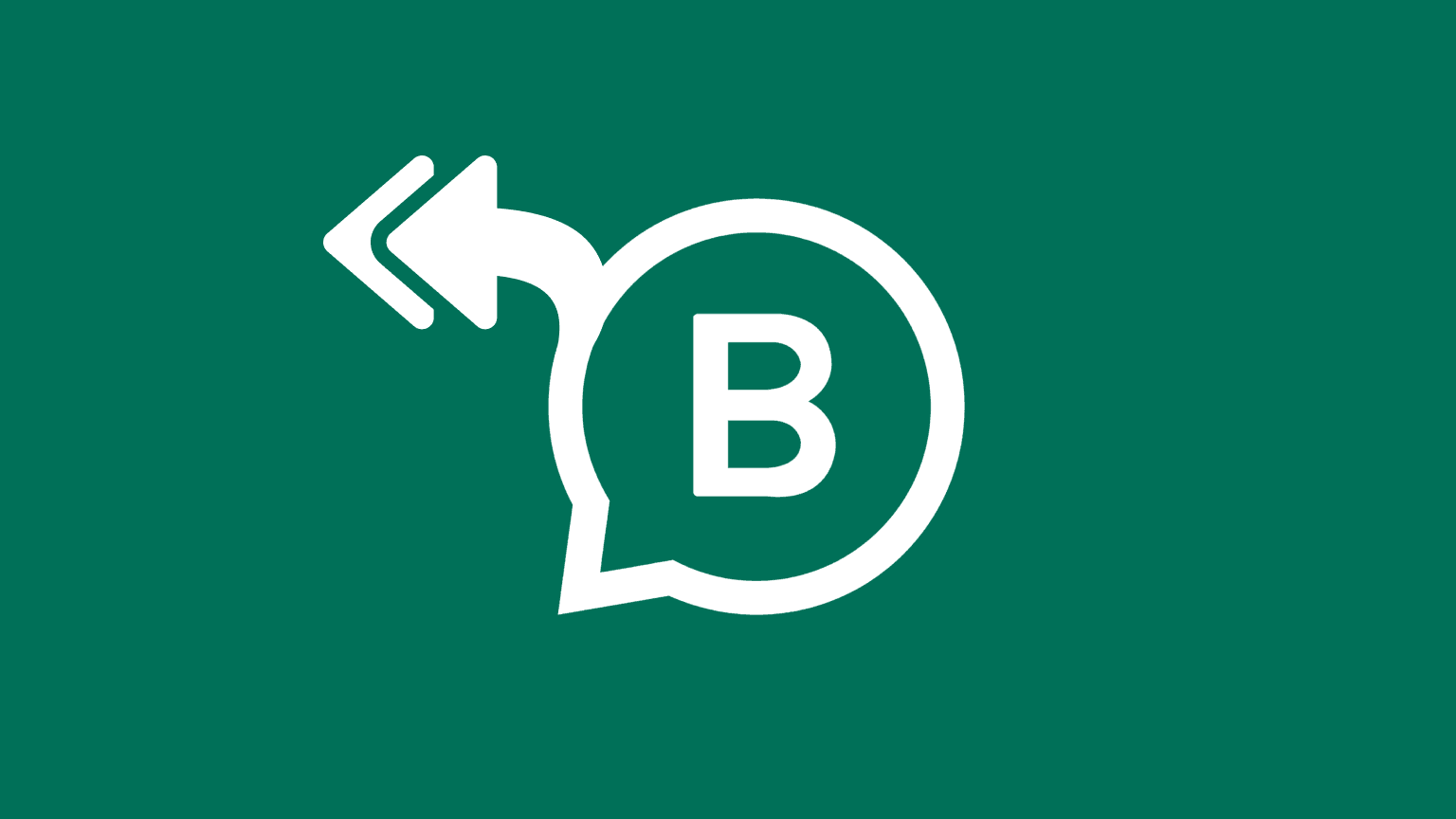
Customers now contact businesses anytime through their phones. The WhatsApp auto-reply feature lets you set up automatic replies. This way, your customers get a response even when you're not available. You don't have to manually reply to every message. Automated replies provide good customer service and build trust in your business.
What is the WhatsApp Business autoreply feature?
The WhatsApp Business auto-reply feature lets you set up pre-made, automated replies for customers. These replies are sent automatically on WhatsApp when you're unable to respond personally. This feature is available to WhatsApp Business accounts. If you don't have one yet, here's how to create a WhatsApp Business account.
These days, people prefer contacting businesses via text messages. 9 out of 10 consumers say texts are their preferred communication method, and more people are using apps like WhatsApp. Now is the perfect time to learn how to send automated messages on WhatsApp!
How to set WhatsApp auto-reply messages
Setting up auto-replies on your WhatsApp Business account is easy. Let's walk through how to set up an away message as an example.
1. Open settings
Click the three dotted lines on the top right corner of your account to open the menu (Android) or open up your Settings (iOS).
2. Click “Business Tools”
3. Select “Away Message”
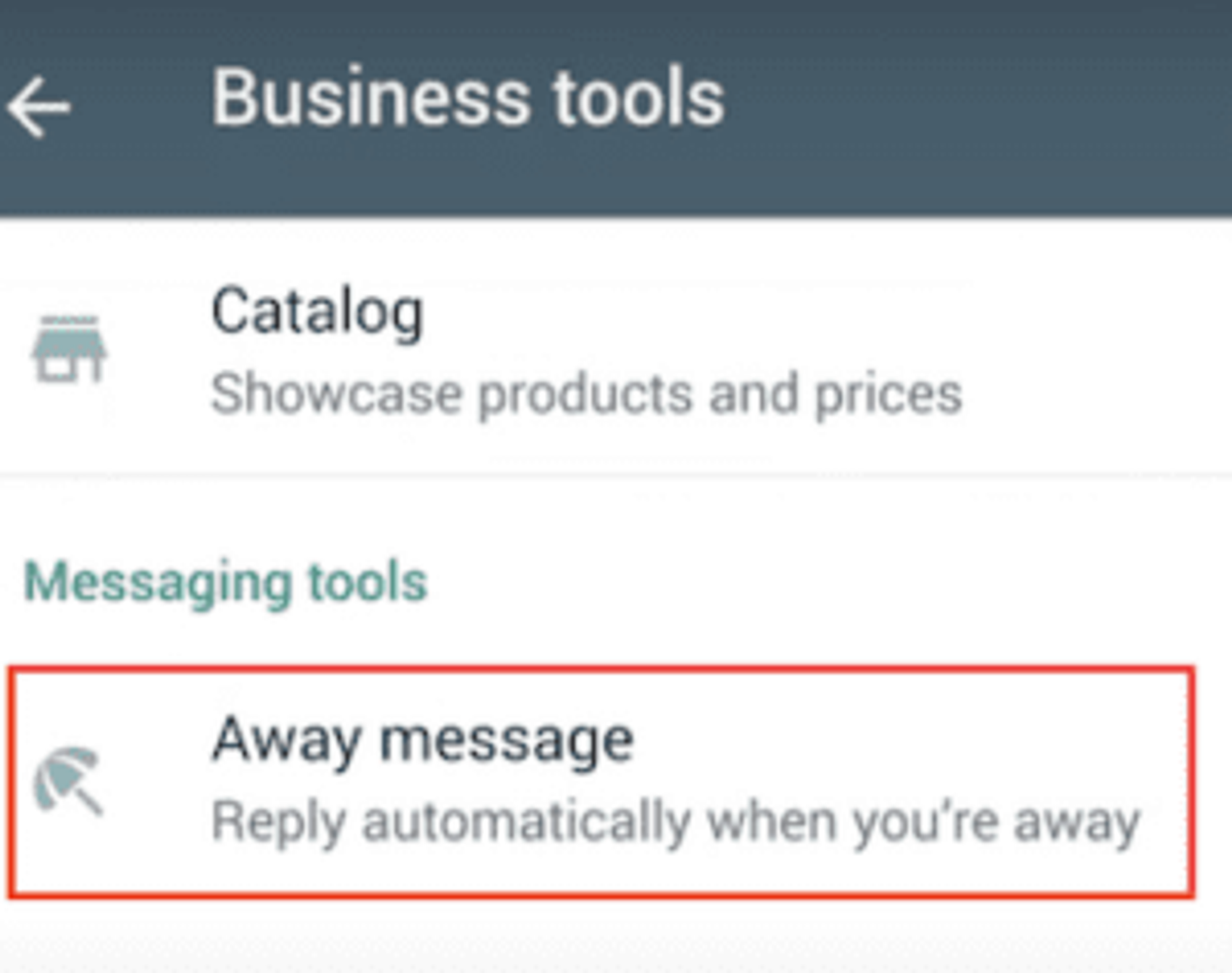
4. Activate the “Send away message” toggle button
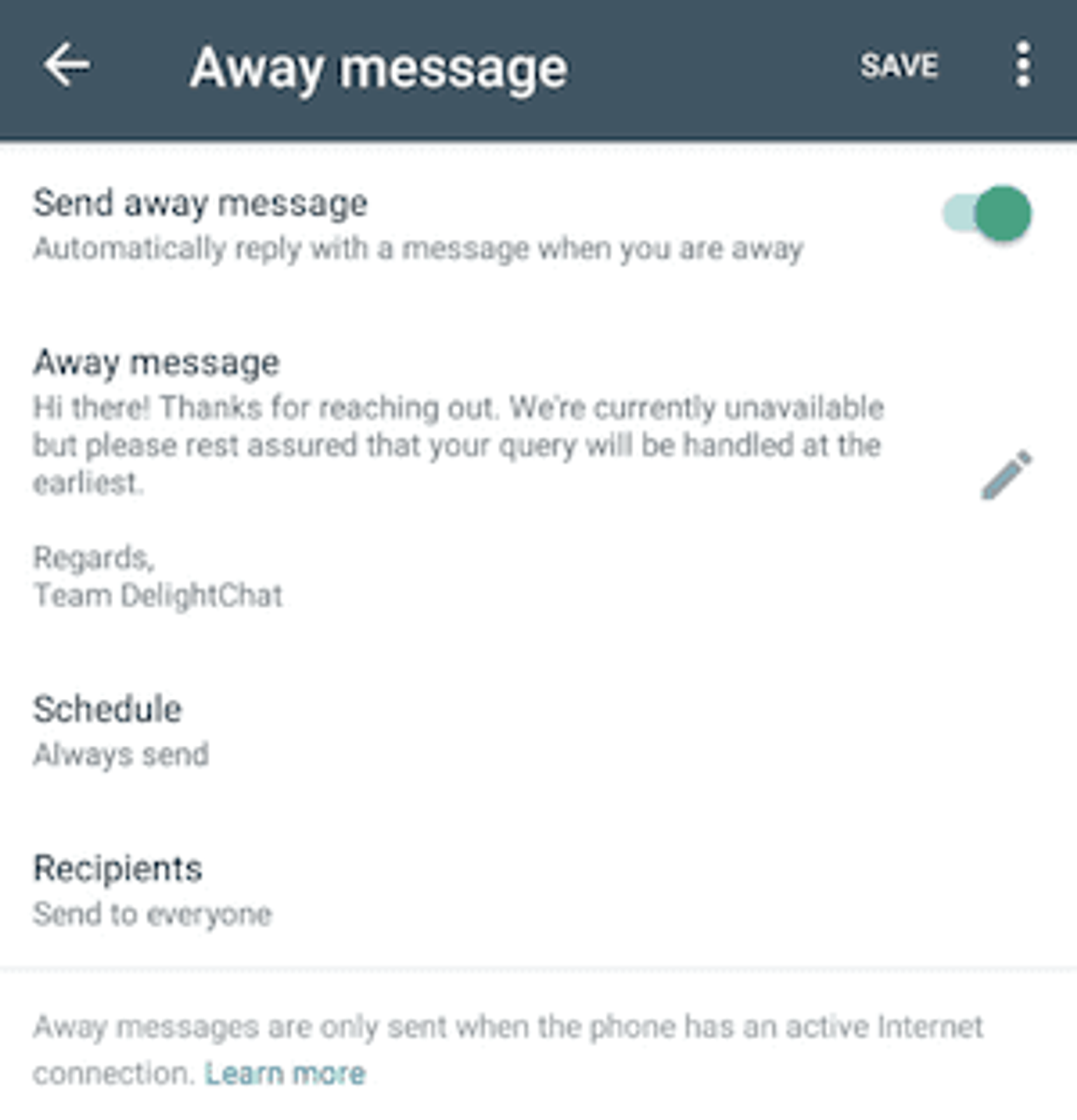
5. Edit your away message
6. Click the “Schedule” button to choose when to send your message
You have three options for choosing when to send your message.
- Always. Start off all of your messages with a specific auto response. This is helpful if you are out of town for a week for example.
- Custom schedule. This works great if there is a specific time when you know you won’t be in. If you have a meeting coming up next Tuesday, prepare your away message in advance!
- Outside of business hours. Keep your customers informed even when closed by setting up your daily away hours. This is based on the hours in your business profile.
7. Choose recipients
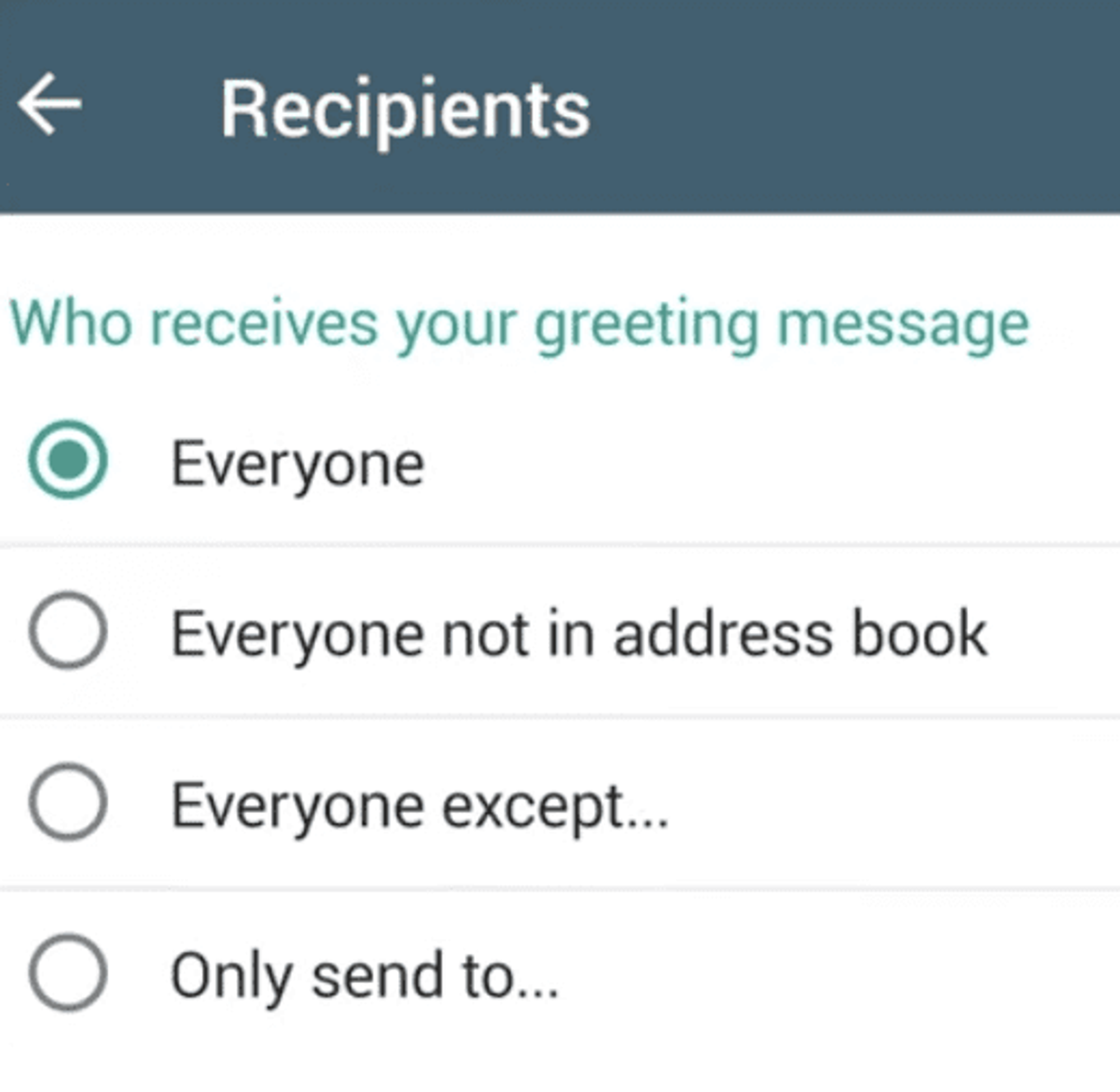
Once you finish setting up your away message, hit save and you’re done — almost. Meta will have to verify your message first.
Good to know: You can also send quick replies in the WhatsApp Business app. These are pre-made, saved responses for you to use in live interactions. You can set these up in the same place you set up away and greeting messages.
Pros to using the autoresponder for WhatsApp
- Easy to start using for small businesses with a lower volume of inquiries to handle
- Great for managing routine out-of-office hours
Limitations to using the autoresponder for WhatsApp
- Automated messages can only be sent during specific timeframes based on your business profile
- Contact profiles cannot be updated or stored in a CRM
- You must have internet connection for messages to be sent
- You cannot customize based on customer information
- You cannot send auto-replies for actions taken by customers outside of WhatsApp